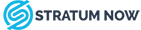Since Office 365’s market debut in 2011, moving from Exchange to the cloud productivity suite is one of the most frequent migrations performed each year. Despite its popularity, each migration project is different and presents unique challenges before, during, and after the move. Let’s get to discussing what you should bear in mind when you plan your move.
1. Permission
An early decision any person handling a migration will need to make is how to connect in to each user’s mailbox – and this is done by choosing either impersonation or delegation. It’s important to understand the differences between the two and where each makes the most sense: delegation consists of logging into individual user mailboxes using an admin account that has full access rights to each mailbox, whereas impersonation on the other hand, means the admin will have the ability to impersonate each user when performing the migration and can use credentials in email to scan or copy data without needing passwords in the mailbox process.
For large migrations, impersonation is often the best method, whereas for less than ten mailboxes it’s often easier to set up delegated access and use a single account. Impersonation is often faster and can help combat throttling, and for moves to or from Office 365, we highly recommend impersonation.
2. Understanding Data Speeds
Like fine wine, whiskey, and cheddar cheese, migrations don’t happen overnight. A wide range of variables affect the speed of a migration, making the overall time difficult to predict. These factors include source, system load, internet bandwidth, and even folder structure. Cloud providers like Microsoft and Google have their own throttling limits, which don’t do IT teams or service providers any favors, especially if expectations haven’t been set as to the true duration of the migration. That said, there are ways to adjust those limits. For Exchange to Office 365 moves, we see average speeds around 750MB per user, per hour, with the high end at 1.25GB and the low end at 250MB. Performing a smaller trial move with a handful of mailboxes – always a good pre-migration step – is a good litmus test for the pace of the larger project.
3. Hot Cut or Cool Phase?
This is about as hip as migrations get. Believe us, we’ve been trying to make it cool for years.
A “hot cut,” also known as a “quick switch,” is best for customers on a tight timeline who need to be live in the destination environment from day one. In this scenario, users are moved over with the last 90 days of data and then MX records are updated to direct mail flow to the new destination. It’s then possible to go back and copy or backfill the rest of the data prior to those 90 days while the users are live on the destination to prevent any downtime.
If a quick switch isn’t ideal, another option is a phased migration, which offers the greatest returns on larger projects with a lengthier timeline. In this case, users are moved over in batches rather than all at once. Phases are often determined by department, seniority, network dependencies, or other factors that make the most sense for the end users.
4. Avoiding User Interruptions
Regardless of method, an important goal when performing migrations is to limit downtime. Nearly every project produces some kind of error – identifying what that problem is and how to remedy it is crucial for overall success.
Stratum Now uses a migration tool which creates a mirror image of the mailbox and keeps a log file of each message ID copied onto the destination. This helps pinpoint errors, improve tracking, and identify missing items post-migration. And to avoid further disruptions, this tool leaves a watermark copy on each mailbox. If only the most recent 90 days’ worth of data is moved, it recognizes that and starts migrating things before that timeframe in the next phase. It’s also customizable by time, data type, calendar, contacts, and more to avoid duplicating or losing data. Since the tool isn’t extracting data from the source, there’s no disruption to the end user and data speeds increase since the whole mailbox doesn’t have to be scanned.
5. Reconfigure Outlook Automatically
If you’re migrating from Exchange to Office 365 with Stratum Now, two other tools help make assessing and configuring Outlook a breeze.
The first is a lightweight agent, available as both a client or gateway, to help us collect detailed information about your computers such as name, users, OS version, memory, and more. This enables a proper assessment of the pre-migration environment and gauges the ability to execute the move. While the agent gathers data on the computer it is installed on, the agent can also perform a discovery scan of your Active Directory for items like servers, computers, users, and groups.
The second tool is a module within the discovery agent to help configure Outlook email profiles to send and receive email from Office 365. After the cut-over date is decided, when that time comes it sends an instruction from our UI to the agents to flip the profile. When that occurs, it does the following:
- Creates a new mail profile (can bypass Autodiscover)
- Attaches any existing locally-stored PSTs from the current default mail profile
- Copies over signatures from the current default profile;
- Copies over autocompletes from the current default mail profile
6. Enabling Advanced Options
Because there are so many variables in each migration project, having access to deep customization options is crucial to keeping the project on track. Notification settings scratch the surface here, keeping project stakeholders aware of migration progress while helping identify and remedy errors as they arise. Notifications also relieve project owners from sitting and monitoring the entire migration, enabling them to focus on other work while the data copies over in the background.
Customization settings should also include a filtering option to target specific folder sets, sub-folders in an inbox, or de-select items like deleted folders that may not need to be migrated. The advanced options section is where the impersonation v. delegation call can be made, as well as audit log options for more detailed reports and performance settings.
For your next move to Office 365, speak to Stratum Now and we will help you automate the move of gigabytes of data to Office 365 seamlessly and painlessly or help provide your team with the tools to do it yourself.
Happy migrating!